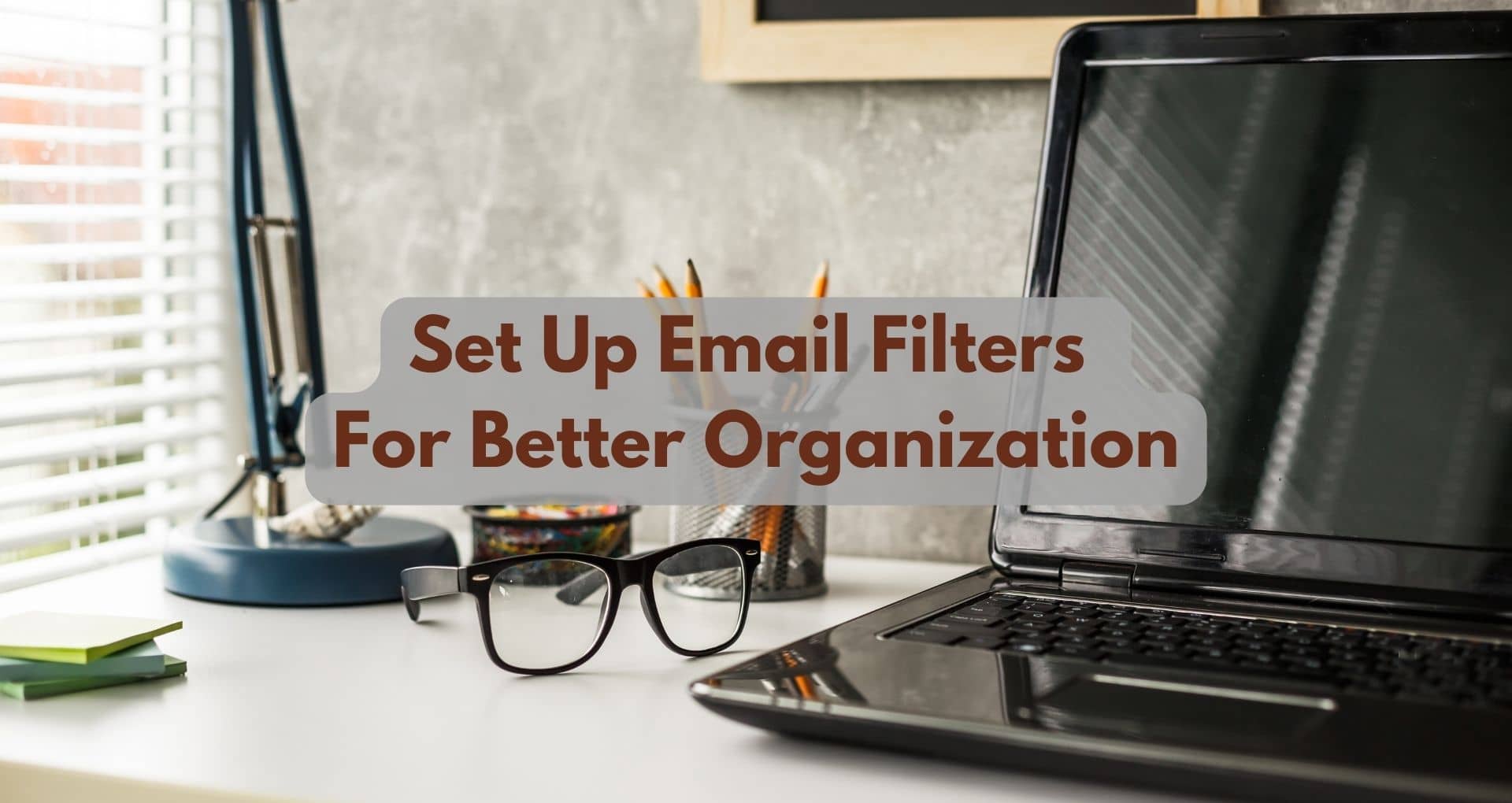Imagine a world where your email inbox is organized, clutter-free, and allows you to focus only on the messages that truly matter. Sounds like a dream, right? Well, it doesn’t have to be. In this article, we will guide you through the key steps to set up email filters for better organization. By following these simple steps, you will regain control over your inbox and enjoy a more streamlined and efficient email experience.
Step 1: Understand the Purpose of Email Filters
Email filters are tools within your email provider that allow you to automatically sort and organize your incoming emails based on certain criteria. These criteria can range from specific keywords, sender addresses, or even the time and date the email was received. By using email filters, you can eliminate the need to manually sort through your inbox and ensure important messages are easily accessible.
Using email filters can greatly enhance your email organization by streamlining the process of categorizing and prioritizing incoming emails. Instead of spending valuable time sifting through a cluttered inbox, email filters automatically direct emails to designated folders or apply labels for easier navigation. This not only saves time but also reduces the chances of missing important messages, allowing you to focus on the emails that require your immediate attention.
Step 2: Choose the Right Email Provider
Most popular email providers offer filter options to help you manage your inbox effectively. Providers such as Gmail, Outlook, and Yahoo Mail offer robust filter features that can be customized to suit your specific needs. It is crucial to choose an email provider that offers reliable filtering capabilities, as this will form the foundation for effective email organization.
When choosing an email provider, it is essential to evaluate the filter features they offer. Some factors to consider include the ability to create complex or nested filters, the ease of setting up new filters, and the options for combining filters with folders and labels. Additionally, evaluating the user interface and overall user experience can help determine which email provider will best suit your needs.
Step 3: Access and Navigate the Email Settings
Locating the email settings
To set up email filters, you need to access and navigate the email settings within your chosen email provider. Look for options related to email organization, filters, or rules to access the necessary settings.
Understanding the different options available
Once you locate the email settings, familiarize yourself with the different options available for setting up filters. Depending on the email provider, you may have the ability to create rules based on sender, subject, keywords, or specific email addresses. Take some time to explore the various options and understand how they can be customize to suit your email organization’s needs.
Step 4: Identify Filtering Criteria
There are numerous criteria that can be utilized to filter your emails effectively. Additionally, some email providers also offer advanced options such as filtering based on attachments or specific mailing lists. Choosing the right criteria for filtering depends on your personal preferences and the specific needs of your email organization.
Before setting up filters, take a moment to reflect on your specific needs for email organization. Consider the types of emails you receive and how you would like them to be categorized. For example, you may want to prioritize emails from certain clients or colleagues or separate promotional emails from personal correspondence. Identifying your specific needs will help you create filters that align with your organizational goals.
Also Check: How To Uninstall Software On A Windows PC?
Step 5: Create and Apply Filters
Source: TheTechBrain AI
Creating a new filter
Once you have identified the criteria you want to use for filtering, it’s time to create new filters within your email provider’s settings. Look for options such as “Create Filter” or “Add Rule” to initiate the process. The exact steps may vary depending on the provider, but you will typically be prompted to input the criteria and define the desire actions to be taken.
Defining the filtering rules
When setting up a new filter, you have the opportunity to define the rules that determine how the filter will function. For example, you can specify that any emails with a particular sender address should be automatically moved to a specific folder or labeled with a specific tag. By clearly defining the rules, you can ensure that your emails are organized according to your preferences.
Applying filters to existing emails
Once you have created the filters, you can choose to apply them to existing emails in your inbox. This can be particularly useful if you have a backlog of unorganized emails that you want to sort quickly. By applying the filters to existing emails, you can achieve immediate organization and begin enjoying the benefits of a streamlined inbox.
Step 6: Test and Adjust Filters
Testing the effectiveness of filters
After setting up your filters, it is important to test their effectiveness. Send yourself test emails that meet the filtering criteria you established earlier. This testing phase allows you to identify any adjustments that may be needed for optimal organization.
Making necessary adjustments based on results
Based on the results of the testing phase, you may need to make adjustments to your filters. This could involve modifying the criteria used for filtering or refining the actions taken by the filters. Regularly reviewing and adjusting your filters ensures that your email organization remains efficient and aligned with your evolving needs.
Step 7: Regularly Review and Update Filters
The importance of periodic filter review
To maintain an organized inbox, it is crucial to regularly review and update your filters. Over time, the emails you receive may change, and your organizational needs may evolve. By periodically reviewing your filters, you can ensure that they continue to effectively categorize and prioritize your incoming emails.
Identifying areas for improvement
During the review process, keep an eye out for any areas where your filters may not be working optimally. Look for patterns in emails that are not being correctly sorte or actions that do not align with your preferences. By identifying areas for improvement, you can make the necessary adjustments and fine-tune your filters for better email organization.
Step 8: Utilize Nested or Complex Filters
Source: Pexels.com
Understanding nested or complex filters
As you become more proficient in organizing your emails, you may find the need for more advanced filtering options. This is where nested or complex filters come into play. Nested filters allow you to create intricate rules by combining multiple criteria and actions. For example, you can create a filter that only applies if an email meets one set of criteria and another filter that applies if it meets a different set of criteria.
Examples of scenarios where nested filters can be useful
Nested or complex filters can be particularly useful in scenarios where you receive a large volume of emails from various sources. For instance, if you work in customer support and receive emails from different clients, you can create nested filters to prioritize and separate emails based on specific client names, subjects, or other relevant criteria. By utilizing nested filters, you can stay organized and easily manage a high inflow of emails.
Step 9: Use Multiple Folders and Labels
Organizing email with folders and labels
In addition to using filters, utilizing multiple folders and labels can enhance your email organization. By combining filters with folders and labels, you can create a comprehensive organizational system that caters to your unique needs.
Combining filters with folders and labels
Take advantage of your email provider’s features by combining filters with folders and labels. For example, you can set up a filter that automatically moves all emails from a specific client to a designated folder, and then apply a label to those emails for further categorization. This multi-layered approach to email organization ensures that your inbox remains tidy and allows for quick retrieval of important emails.
Conclusion
Setting up email filters is a crucial step in achieving better email organization and productivity. By understanding the purpose of email filters and choosing the right email provider with robust filtering options, you can streamline the management of your inbox. Accessing and navigating the email settings, identifying filtering criteria, and creating and applying filters are key steps in the process.
It is essential to regularly review and update filters, making necessary adjustments to ensure optimal organization. Utilizing nested or complex filters, as well as multiple folders and labels, further enhances the effectiveness of your email organization system. With a well-implemented email filtering system in place, you can spend less time managing your inbox and more time focusing on what matters most.